Temas para ti
Wallace Legal is a personal injury claims Agency with a lot of experience. They can help you get maximum compensation for your claim. They offer a no-win, no-fee policy and will keep you updated throughout the process.
https://wallacelegal.co.uk/
10 de sep. de 2024 9:52
0
0
Injured in an accident in Scotland? Get the compensation you deserve. HD Claims specializes in personal injury claims, including car accidents, workplace accidents, and medical negligence. We offer free consultations and work on a no-win, no-fee basis.
https://www.hdclaims.co.uk/
10 de sep. de 2024 9:34
0
0
Phoenix PI is a private investigation firm based in London with over 20 years of experience. They offer a wide range of services including infidelity investigations, background checks, divorce investigations, and more. They have a 99% success rate and are dedicated to providing their clients with discreet and professional service.
https://phoenixpi.co.uk/
10 de sep. de 2024 8:48
0
0
Polygraph Lie Detector Test services in any location throughout the UK. A Fair and Affordable price to enable you to get beyond uncertainty. Call us 0800 002 9965 to get a FREE Consultation.
https://polygraphliedetector.co.uk/
10 de sep. de 2024 8:39
0
0
Mostrar más
¿Quieres decir algo?
Selección del editor

Traveling for Business: Tips, Tricks, and Essential Advice
5 votos positivos · 1 Comentarios

How Listening Twice Can Boost Your English Skills
14 votos positivos · 8 Comentarios

10 Back to School Vocabulary in Italian
0 votos positivos · 0 Comentarios

BUSINESS ITALIAN - Il colloquio di lavoro (Language for Interview)
13 votos positivos · 0 Comentarios

Polish Proverbs and Their Meanings
15 votos positivos · 2 Comentarios

10 Ways to Propose to Your Better Half in Italian
5 votos positivos · 0 Comentarios
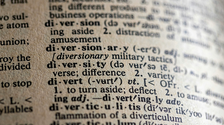
Top 6 Mistakes to Avoid with Vocabulary Acquisition
55 votos positivos · 17 Comentarios

Navigating Your First Job: Do's and Don'ts in the Workplace
49 votos positivos · 22 Comentarios

How to Learn Spanish Through Literature
40 votos positivos · 12 Comentarios

Navigating Love Across Languages
20 votos positivos · 1 Comentarios
Más artículos

